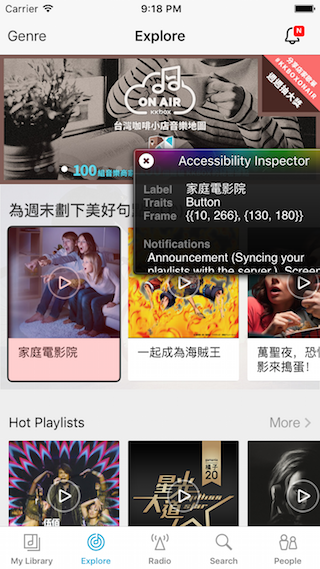基本支援
在絕大多數狀況下,Accesibility 資訊是加在 UIView 物件上的。所以,如果你只有用到 UIView 物件設計 UI,就可以選擇在 Interface Builder 裡頭,或是使用程式碼加入 accessibility 資訊。
在 Interface Builder 的 Identity Inspector 分頁中,就可以設定這個 UI 元件的相關資訊。
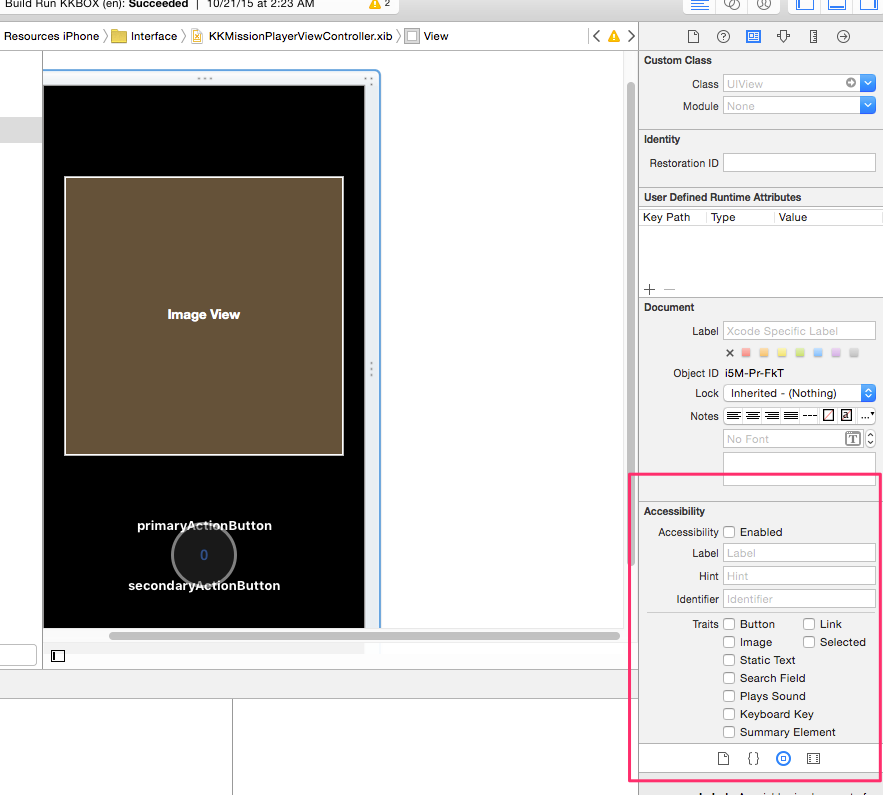
也可以透過程式碼設定,iOS SDK 定義了 UIAccessibility 這個 informal protocol(也就是 NSObject 的 category),所有繼承自 NSObject 的物件都具備此一 interface,你可以透過 accessibilityLabel、accessibilityHint 等屬性,標記 UI 元件的標題與詳細說明。像是,我們建立了一個叫做 closeButton 的按鈕時,就可以這樣寫:
[closeButton setAccessibilityLabel:NSLocalizedString(@"Close", @"")];
[closeButton setAccessibilityIdentifier:@"Close"];
[closeButton setAccessibilityTraits:UIAccessibilityTraitButton];
說一下 accessibility identifier 與 accesibility label 的差別: VoiceOver 基本上只會念出 accesibility label,而不會念出 accesibility identifier,但我們往往也會額外設計 accesibility identifier,原因是, accessibility 資訊除了用在 VoiceOver 上,也會用在自動化 UI 測試上,當我們在寫 UI 自動化測試時,就會比較想使用 accessibility identifier 而不是 accessibility label 尋找特定元件,理由是 accessibility identifier不會因為切換多國語系而影響,但是在不同語系下,accessibility label 會改變。
在設置 UISegmentedControl 的 accessibility 資訊的時候,要特別注意圖片型態的 segment。每個 segment 當中可以是文字或是圖片,我們可以用
-setTitle:forSegmentAtIndex: 或是 -setImage:forSegmentAtIndex: 設置 segment 中的內容,如果是文字的話,我們所傳遞進去的 title 自然會變成
accessibility label,但,如果是圖片呢?我們無法直接設置某個 segment 的
accessibility 資訊,所以遇到圖片,我們會直接對 UIImage 物件設置
accessibility 資訊—畢竟 UIImage 也是繼承自 NSObject 的物件,而
UIAccessibility 根本就是 NSObject 的 category。
所以遇到 UIImage 也可以這樣寫:
[closeImage setAccessibilityLabel:NSLocalizedString(@"Close", @"")];
[closeImage setAccessibilityIdentifier:@"Close"];
開發過程中,除了實機測試之外,也可以使用 iOS Simulator 檢驗目前程式對 VoiceOver 的支援狀態,方法是在模擬器中的偏好設定中,把 Accessibility Inspector 打開,模擬器畫面中就會出現一個小畫面,在選取畫面中某個 UI 元件時,Accessibility Inspector 就會列出各種相關資訊。
Accessibility Inspector 在設定中的位置:
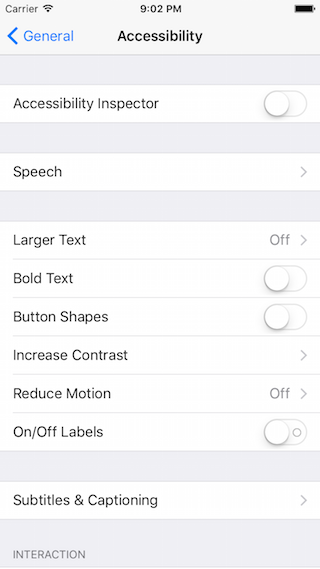
開啟之後的效果: